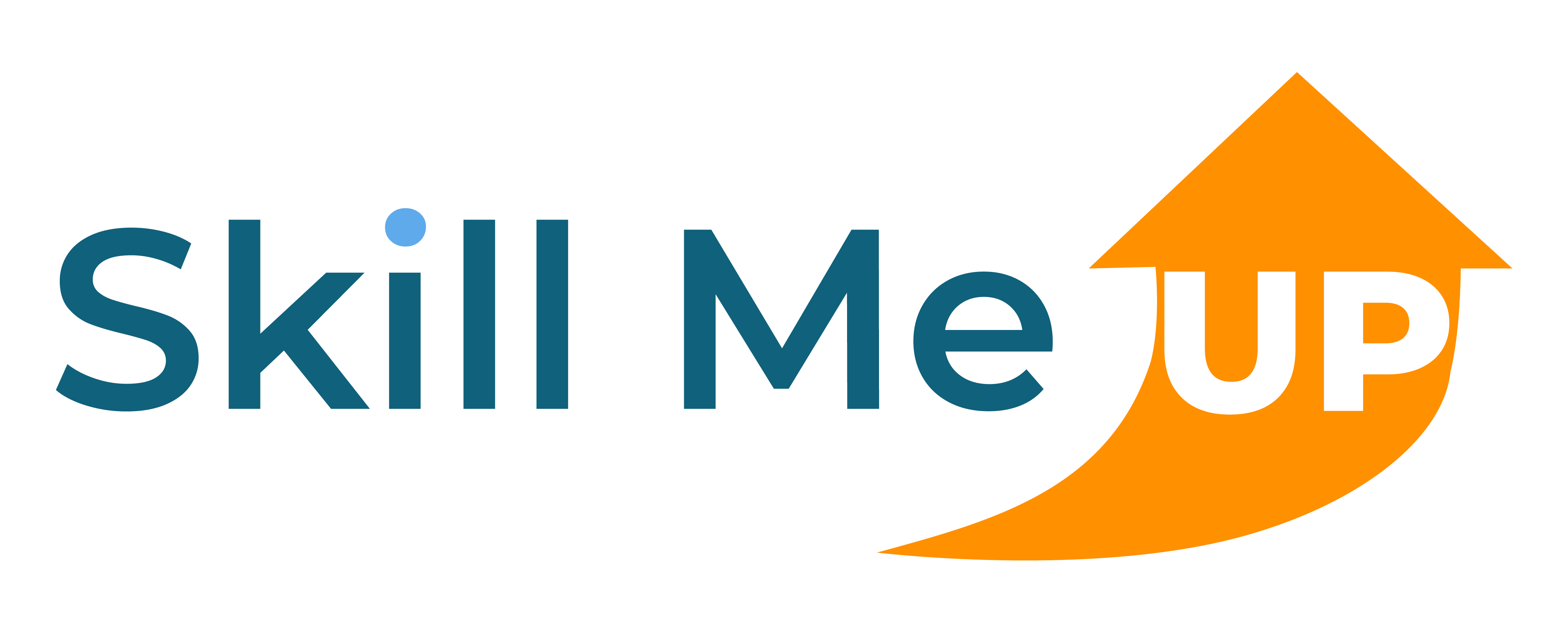MS-4005: Craft effective prompts for Microsoft 365 Copilot
Join our AI-powered, one-day hands-on lab to learn how to craft effective and contextual prompts for Microsoft 365 Copilot. This course will teach you how to create, simplify, transform, and compile content across various Microsoft 365 applications. You’ll understand the importance of providing a clear goal, context, source, and expectation in your prompts for optimal results.
Note: Your class environment will take several minutes to start.
- Category: Business and Productivity
- Level: Foundational
- Time Estimate: 6h 0m
- Price: $99.99 for 3 months of access
- Subscription: $39.99 per month after 7-day free trial
- Lab Environment: Included
- Free Trial: 7 Days

Lessons in this Course

Lesson 1: Get started with Microsoft 365 Copilot
Introduction to Microsoft 365 Copilot, Explore the possibilities with Microsoft 365 Copilot, Optimize and extend Microsoft 365 Copilot
Exercises
Exercise 1: Simplify and extract key information with Copilot in Word
In this exercise, you'll use Microsoft 365 Copilot in Word to summarize and extract insights from a market analysis report. You'll learn how to refine your prompts by adding context, specifying document sections, and setting clear expectations—transforming basic prompts into precise instructions that deliver more focused and useful responses.
Estimated Time: 30 minutes
Exercise 2: Identify key information and summarize with Copilot in PowerPoint
In this exercise, you'll use Microsoft 365 Copilot in PowerPoint to summarize specific sections of a presentation. You'll learn how to craft prompts that guide Copilot to focus on the right slides, apply professional formatting, and tailor the summary for a business audience—enhancing your ability to generate clear and actionable insights from visual content.
Estimated Time: 30 minutes
Exercise 3: Spot trends and visualize data with Copilot in Excel
In this exercise, you'll use Microsoft 365 Copilot in Excel to analyze product sales data and identify key trends. You'll learn how to structure prompts that specify the data scope, set clear analysis goals, and define expected output—enabling Copilot to deliver targeted summaries, insights, and visualizations based on your Excel tables.
Estimated Time: 30 minutes

Lesson 2: Creating information with Microsoft Copilot
Identify the key elements of an effective prompt and apply them to your own prompts.
Use Copilot to create new agendas, to-do lists, project plans, and more from Word, Excel, and OneNote.
Ask Copilot in Outlook to draft new emails, compose replies, and plan meetings.
Prompt Microsoft 365 Copilot to generate new ideas, new content, and FAQs from existing files.
Exercises
Exercise 1: Draft cover letters, marketing plans, and outlines with Microsoft 365 Copilot in Word
In this exercise, you'll use Microsoft 365 Copilot in Word to create marketing proposals and other professional documents. You'll practice refining your prompts by including a clear goal, relevant context, supporting source material, and specific expectations—enabling Copilot to produce structured, persuasive, and audience-appropriate drafts with minimal revision.
Estimated Time: 30 minutes
Exercise 2: Drafting content with Power Point
In this exercise, you'll use Microsoft 365 Copilot in PowerPoint to generate a new presentation based on product and market data. You'll learn how to craft prompts that include a clear purpose, reference supporting documents, and define the structure and tone—enabling Copilot to create professional, audience-focused slides tailored to your goals.
Estimated Time: 30 minutes
Exercise 3: Draft emails, replies, and meeting agendas with Microsoft 365 Copilot in Outlook
In this exercise, you'll use Microsoft 365 Copilot in Outlook and Copilot Chat to create professional emails and structured meeting agendas. You'll refine your prompts by adding recipient context, relevant source information, and tone guidelines—helping Copilot generate communication that is accurate, empathetic, and action-ready for client and team interactions.
Estimated Time: 30 minutes
Exercise 4: Brainstorm new ideas, lists, and reports with Microsoft 365 Copilot Chat
In this exercise, you'll use Microsoft 365 Copilot Chat to brainstorm meeting agendas and generate structured content from source documents. You'll learn how to refine your prompts by clearly stating the goal, referencing supporting files, and setting expectations for structure and tone—enabling Copilot to deliver actionable plans and well-organized outputs ready for collaboration.
Estimated Time: 30 minutes

Lesson 3: Transforming and enhancing data with Microsoft Copilot
Identify the key elements of an effective prompt and apply them to your own prompts.
Organize outlines and content in Word documents with Copilot.
Convert text to tables and write more confidently with Copilot in Word.
Add images, slides, and organize your presentation with Copilot in PowerPoint.
Format, sort, filter, and highlight data with Copilot in Excel.
Rewrite messages with Coaching by Copilot in New Outlook.
Exercises
Exercise 1: Write, organize, and transform content using Microsoft 365 Copilot in Word
In this exercise, you'll use Microsoft 365 Copilot in Word to transform plain text into a structured table that clearly communicates employee benefits. You'll learn to write prompts that specify your transformation goal, document source, and formatting expectations—enabling Copilot to reorganize content in a clear, reader-friendly way.
Estimated Time: 30 minutes
Exercise 2: Add images, slides, and organize your presentation using Microsoft 365 Copilot in PowerPoint
In this exercise, you'll use Microsoft 365 Copilot in PowerPoint to expand and organize a slide deck with relevant visual content. You'll practice refining prompts that define the slide’s purpose, pull insights from source slides, and format the output using concise, audience-focused design principles.
Estimated Time: 30 minutes
Exercise 3: Format, sort, filter, and highlight data using Microsoft 365 Copilot in Excel
In this exercise, you'll use Microsoft 365 Copilot in Excel to sort and highlight key performance data from a campaign spreadsheet. You'll learn to build prompts that combine goals, context, source tables, and formatting expectations—guiding Copilot to execute multi-step actions like filtering and spotlighting top performers.
Estimated Time: 30 minutes
Exercise 4: Rewrite messages and replies for tone using Microsoft 365 Copilot in Outlook
In this exercise, you'll use Microsoft 365 Copilot in Outlook to improve the tone, clarity, and professionalism of your emails. You'll explore the Copilot Coaching and Draft tools, practicing how to guide the AI with clear improvement goals, tone adjustments, and structured expectations to produce more effective communication.
Estimated Time: 30 minutes

Lesson 4: Asking, analyzing and querying data with Microsoft Copilot
Identify the key elements of an effective prompt and apply them to your own prompts.
Ask Copilot how to accomplish a task in Microsoft 365 apps.
Use Copilot to answer questions and provide insights about documents, presentations, tables, and notes.
Use Microsoft 365 Copilot to ask about projects, documents, and data throughout your organization.
Exercises
Exercise 1: Ask Microsoft 365 Copilot in Word for help and recommendations
In this exercise, you'll use Microsoft 365 Copilot in Word to review a market analysis report and evaluate whether it includes a strong call to action. You'll learn how to ask targeted questions by specifying your goal, providing document context, and setting expectations—helping Copilot deliver recommendations to strengthen business communication.
Estimated Time: 30 minutes
Exercise 2: Get design and organization tips with Microsoft 365 Copilot in PowerPoint
In this exercise, you'll use Microsoft 365 Copilot in PowerPoint to reorganize a presentation for an executive product review. You’ll guide Copilot using prompts that identify the goal of the presentation, link to supporting product documentation, and define how to structure slides with key features, benefits, and comparisons.
Estimated Time: 30 minutes
Exercise 3: Analyze and work with tables using Microsoft 365 Copilot in Excel
In this exercise, you'll use Microsoft 365 Copilot in Excel to create a formula that calculates campaign engagement. You'll refine prompts to include source column references, the calculation goal, and formatting expectations—allowing Copilot to generate accurate, actionable metrics for data-driven decisions.
Estimated Time: 30 minutes
Exercise 4: Ask questions about your notes using Microsoft 365 Copilot in OneNote
In this exercise, you'll use Microsoft 365 Copilot in OneNote to analyze notes from recent webinars. You'll craft prompts that request summaries and comparisons based on engagement and attendance data—training Copilot to surface top-performing events and their key takeaways for business reviews.
Estimated Time: 30 minutes