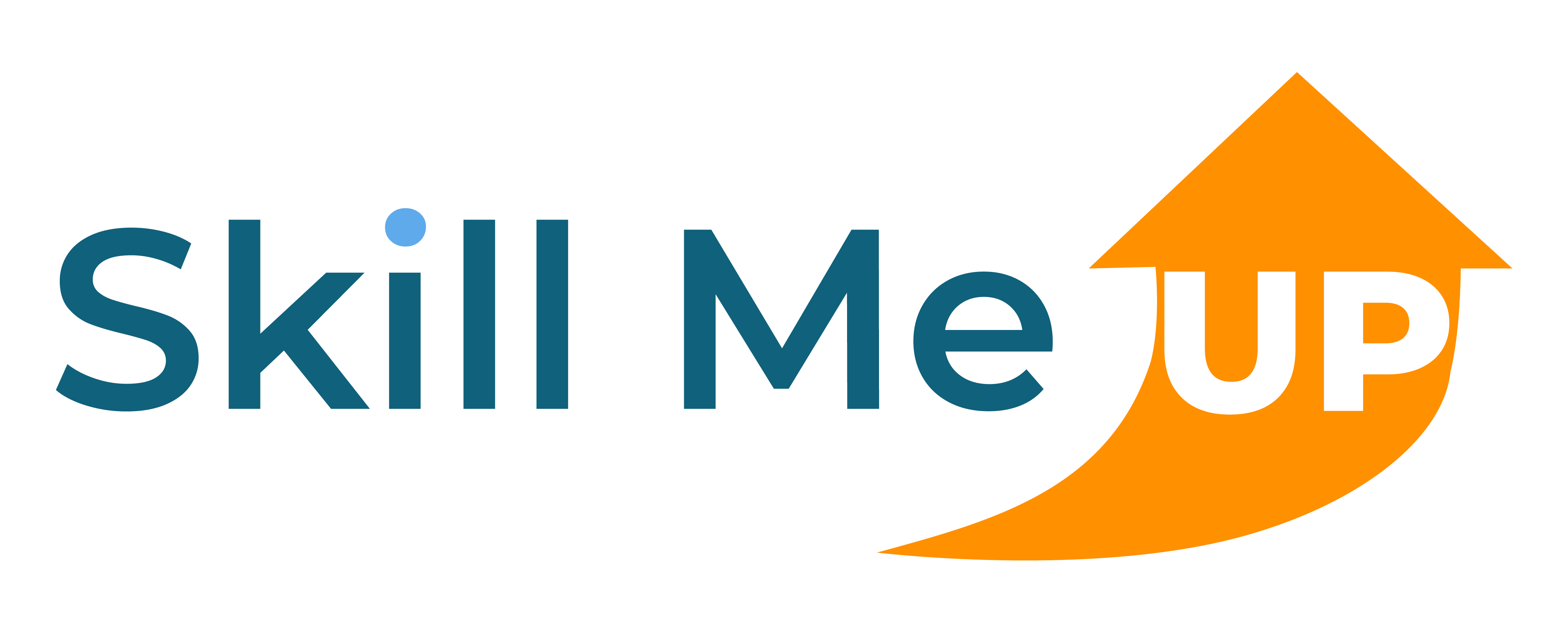PL-300: Microsoft Power BI Data Analyst
PL-300: Microsoft Power BI Data Analyst
Transform data into actionable insights with Microsoft Power BI
Whether you're building your first report or preparing for Microsoft’s official PL-300 certification, this course is designed to take you from data novice to confident data analyst using Power BI — Microsoft’s industry-leading business intelligence platform.
In this hands-on, instructor-guided course, you’ll learn how to prepare, model, visualize, and analyze data in a way that supports business decision-making. Through real-world scenarios, labs, and guided activities, you'll gain practical experience creating impactful dashboards and reports that bring data to life.
What You’ll Learn
Prepare data from various sources, clean and transform it using Power Query
Model data by defining relationships, hierarchies, and calculations using DAX (Data Analysis Expressions)
Visualize data with compelling charts, KPIs, filters, slicers, and drill-through pages
Analyze and enhance reports using advanced techniques such as Q&A, bookmarks, and forecasting
Publish and share reports securely using the Power BI Service
Enforce row-level security to control access to sensitive data
Apply best practices for performance, usability, and storytelling with data
Course Features
Instructor-led sessions guided by an AI instructor
Interactive hands-on labs in a live Power BI Desktop and Power BI Service environment
- Real-world data scenarios modeled after common business challenges
End-of-lesson assessments to reinforce your understanding
Who Should Take This Course?
This course is ideal for:
Business analysts, data analysts, or Excel power users transitioning into BI roles
Professionals preparing for the Microsoft Certified: Power BI Data Analyst Associate certification
Anyone looking to improve decision-making through better use of data
Prerequisites
Basic understanding of Excel functions and business data concepts
No previous experience with Power BI required
Certification Readiness
This course is aligned to the skills measured in the PL-300: Microsoft Power BI Data Analyst exam. You’ll finish with the knowledge and confidence to pass the certification and apply your skills immediately in your role.
- Category: Business and Productivity
- Level: Intermediate
- Time Estimate: 12h 0m
- Price: $299.99 for 3 months of access
- Subscription: $119.99 per month after 7-day free trial
- Lab Environment: Included
- Free Trial: 7 Days

Lessons in this Course

Lesson 1: Get Data in Power BI Desktop
Exercises

Lesson 2: Clean, Transform, and Load Data in Power BI
Exercises

Lesson 3: Design a Data Model in Power BI
Exercises

Lesson 4: Create DAX Calculations in Power BI Desktop
Exercises

Lesson 5: Create Advanced DAX Calculations in Power BI Desktop
Exercises

Lesson 6: Create Reports in Power BI Desktop
Exercises

Lesson 7: Enhance a Report in Power BI Desktop
Exercises

Lesson 8: Perform Data Analysis in Power BI
Exercises

Lesson 9: Create a Power BI Dashboard
Exercises